How to Make Conference Call on Android
In today's business environment, getting people to meet up is becoming more and more difficult since everyone is busy with schedules and meetings. As the saying reveals, where there are problems, there must be resolutions. The telecommunicating technologies solve these problems with remote conference calls, meetings or collaboration. Staffs from around the world can be in the same virtual rooms just like the “face to face” meetings.
Among the various remote communication ways, the conference call is the most popular and efficient way to get teams connected. In this article, we will introduce how to conference call on android devices. Totally we have listed two effective options in two different situations and you can choose the one best suits for you.
1. Android conference call with default phone application
The most convenient way to make an android conference call with your friends or teams is to dial out their numbers directly from your phone.
Step 1. Launch your Android’s default Phone application.
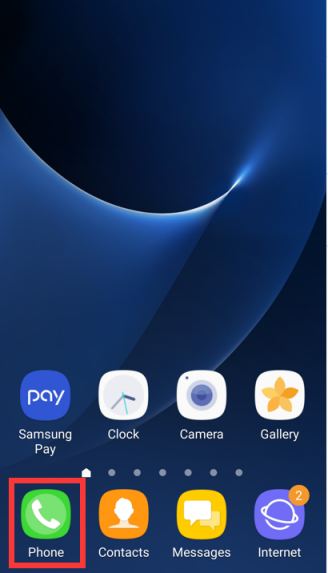
Find the default “Phone” application icon in your android device and tap to launch it;
Step 2. Enter the number and make the call
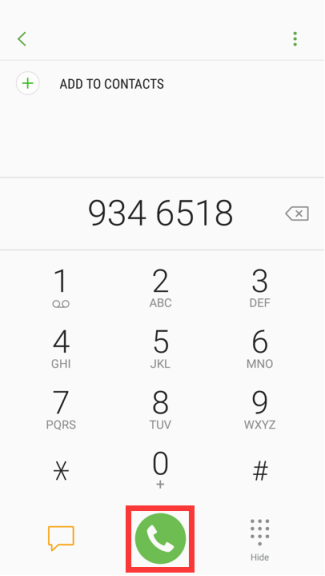
Enter a phone number of one participant in the number pad and tap the green Phone icon to make a call to him/her; Or you can choose a contact from your contact list and tap the green Phone icon to make a call to him/her.
Step 3. Hold the call
Once the first participant answers your phone call, you can tell him to wait for s minute for you to invite other participants to this conference call on android.
Step 4. Call another friend
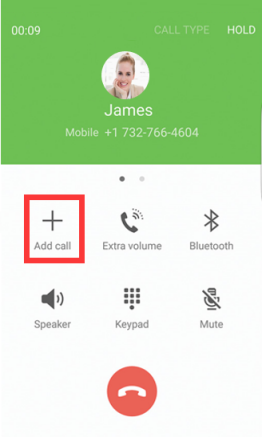
Tap the Add Call icon on the screen and enter the second participant’s number on the number pad or select him/her from your contacts list; Then tap the green Phone icon to make a call to him/her.
Step 5. Merge the calls
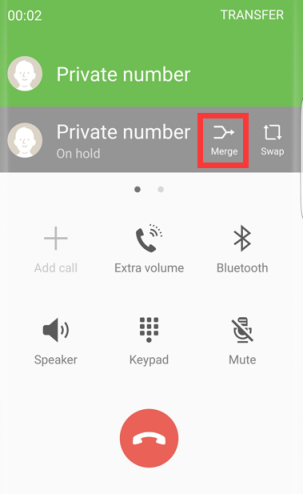
Once the second participant answers your call, you can merge the two calls by tapping “Merge” icon on the screen. Then your calls are merged into conference calls android with three participants (including yourself) and chats are free now!
Step 6. Add more participants
If necessary, you can add more participants by repeating the mentioned steps. Depending on your carrier, you can have at most 6 people joining in the conference call on android.
This is the most convenient and traditional way for conference calling android when you are not available to the Internet. With your cellphones and land-line costs, you can have a conference call on android devices easily.
2. Android conference calls with ezTalks Meetings
The other method to make a conference call on android is the use of a third party app, and this is also modern and most frequently used way in current business. Take ezTalks Meetings as an example, it allows you to make conference calling android with up to 100 participants for free. If it is not enough, you can sign up for the professional plan for up to 500 participants. Your teams, friends and participants can not only enjoy the free android conference calls but also with a lot of collaboration features which lacks from the traditional landlines. The following are the steps for a conference call on android with ezTalks Meetings.
Step 1. Download ezTalks Meetings app from Google Play
You download ezTalks Meetings from your Google Play, or if you want to install on your other devices, visit the Download Center for other versions.
Step 2. Install and Launch ezTalks Meetings

Install the app and Launch ezTalks Meetings on your Android device. Click Sign Up and enter your email address. After finished, ezTalks will send you an email for activation. You can check your email address and activate your account then.
Step 3. Sign in to ezTalks Meetings
After activation, you can sign in with your ezTalks account and password.
Step 4. Host a conference call on android
Click "Add Buttom", and then click “Host A Meeting” to make a conference meeting on your android device. Make sure your webcam,microphone and speaker are placed in the right places and you are in a free video conference calling android now!
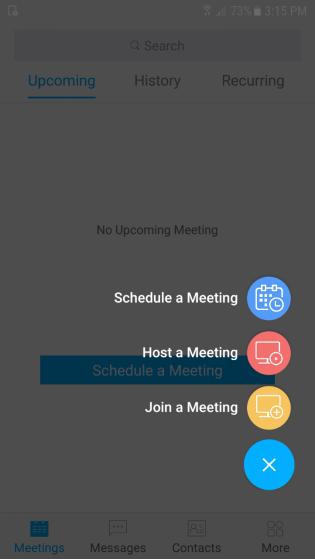
Step 5. Invite your participants
Share the room ID to the people that would like to join this android conference call. Or you can send email invitation to their email address. They can download ezTalks Meetings to join your meetings via room ID, or simple click the invitation link you have sent to join the conference call for video/audio chats, screen sharing, instant messaging, recording and more. All is done now and enjoy your conference call then!
This article has listed two ways on how to conference call on android. So if you are now avaialble to Internet or needs to make unofficial free conference calling android, you can choose the first way. Otherwise, you are suggested to use the second way, because you can even use it for your remote education and formal business meetings. In a word, give both of them a trial and see which method is suitable for you or your organisation.