How to Make Video Conference between Android and iPhone
As we all know,FaceTime only can be used for video calls between Apple devices,which means you are not allowed to make video call between your iPhone/iPad and other Android devices. Thankfully,there are a number of competitors on the market offering cross-platform support for other devices. Numerous third-party apps can be used as a bridge to make video calls between different devices. If you want to find out how to make video conference between Android and iPhone,the post can help you a lot.
Method 1. Using Skype
Method 2. Using ooVoo
Method 3. Using Tango
Method 4. Using ezTalks Meetings
Method 1. Using Skype
Skype is one of the best-known video chat applications worldwide. With the app,you can easily make personal or group video conference between Android and iPhone. Once you’ve downloaded and installed the app on your iPhone or Android phone,you can chat with other users. The following steps will show you how to do that.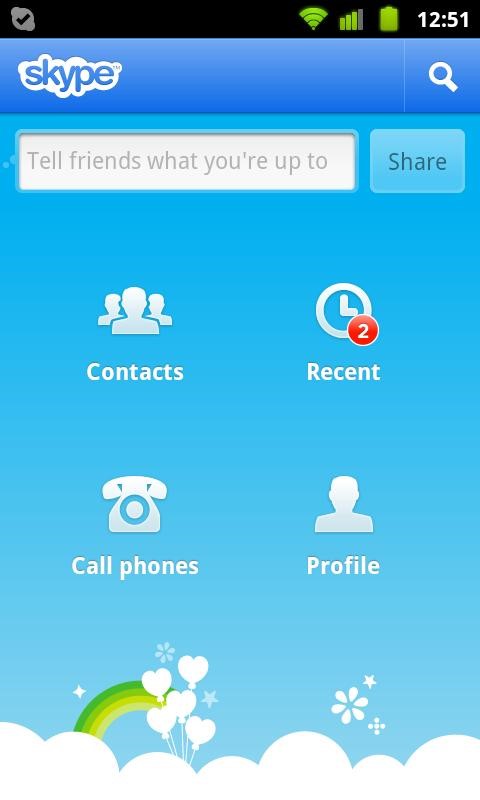
Method 2. Using ooVoo
Another free way to make video conference between Android and iPhone is by using ooVoo. The app offers free video calls,voice calls,and texts,and it allows you to record video call on PC. ooVoo allows you to join or host free video conferencing with up to 12 users. In the following guidance,you can know how to use the app on your mobile devices.

Step 1. Download the app from the Play Store/App Store and install it on your iPhone or Android phone.
Step 2. Register an account with either Facebook,Google or your email address.
Step 3. Go to your Friends List and choose who you would like to speak to.
Step 4. Tap the camera icon near their profile photo to start the video call.
Method 3. Using Tango
Tango is another video conferencing app for Android and iPhone that allows you to make free video calls not just between iOS devices as FaceTime but also between Android and iPhone. To start using the android and iPhone video conferencing app,click the following steps.
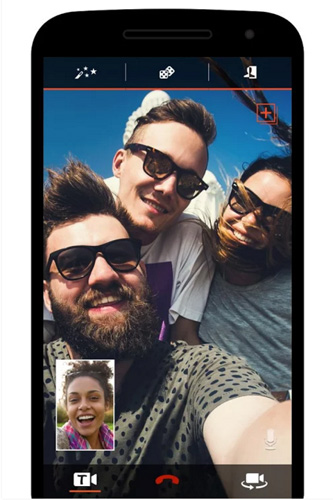
Step 1. Download the app from the Play Store/App Store and install it on your iPhone or Android phone.
Step 2. Just confirm your mobile number,and enter your first name as well as your email address to set up Tango if you are new users.
Step 3. Tango will export your address book. You can use the tab at the top of the screen to switch between Tango contacts and your normal contacts.
Step 4. To make a voice or video call by using Tango,simply find the persons you want to call and tap their names.
Step 5. Start the video call,and press the camera icon to begin video chat.
If you just want to make video conference with your friends or several persons,the above three methods are considerable choices. But if you want to make video conferencing between iPhone and Android phone for businesses,a professional video conferencing app with rich features may be a better consideration. Here we'd like to recommend one of them to you.
Method 4. Using ezTalks Meetings
ezTalks Meetings is a powerful yet easy-to-use video conferencing app with HD video/audio quality,you can also record meeting,share screen/file/image,share interactive whiteboard,make presenter,schedule meeting,and do more settings during a meeting. Its free trial supports to have a free video call with up to 100 people as long as you don't talk for more than 40 minutes. The following steps are about how to use the video conferencing app for Android and iPhone to start a meeting.
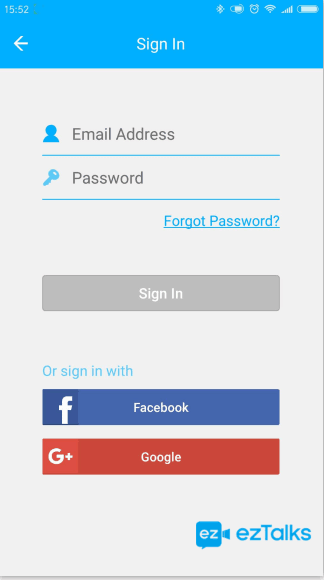
Step 1. Download the app from the Play Store/App Store and install it on your iPhone or Android phone.

Step 2. If you are new to ezTalks,you can sign up here with your email address or directly sign in with your Facebook/Google account. If you have already become a member of ezTalks,you can just put in your email address and password.
Step 3. After entering a virtual video conferencing room,you can host or join a meeting on ezTalks.
Note: Before starting a meeting,make sure your camera,microphone and speaker are open. And you can invite others to attend the meeting by sharing the link or the Meeting ID to others.